Clock bot techniques should be different on different Android OS, Blackberry and other mobile OS. Here you can get the guide on how to block unknown call, all the call, only allow selected calls, receive all the calls, and more option as you wish. Call block is not irritating techniques, but many times it’s so helpful when you are in the meeting, press conference and classes in school and colleges. But it has main disadvantage also. If you forgot to enable incoming call after disable it, so you don’t feel able to receive any critical calls. But today you have many other alternative ways to contact you using WhatsApp, Facebook and other social media apps running in android mobile. So use it positively whenever you need.
Here I will explain to you how we can stop the incoming call from unknown and known person manually as a block list.
Time to update Android version, you will get the new ways to block unwanted incoming call in your Android Mobile. This is the right time to learn block call on Samsung, HTC, Google Pixel, Google Pixel XL and Other company android mobile running on android nougat, android oreo.
Under the settings > Call Blocking.
In Clock Blocking, Add Number that you want a block in your mobile. and reject automatically when a call is coming.
Update: In Samsung mobile, Open phone app and Find more icon option at the top corner of the screen, next See the settings option and Tap on block numbers > Here you can manage all blocked call to remove or add new in blacklist contacts.
Step 1
Go to the setting option in the Android smartphone.
Step 2
Under the setting device panel, tap on blocking mode
Step 3
Enable blocking mode, for more setting tap name of blocking mode.
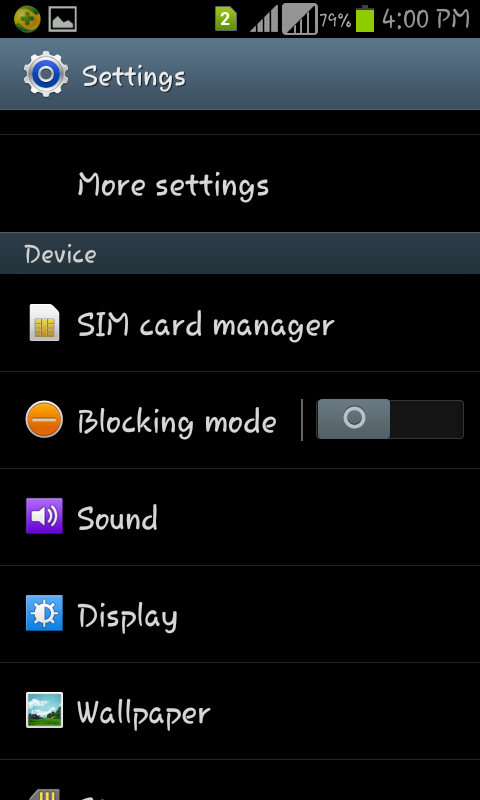
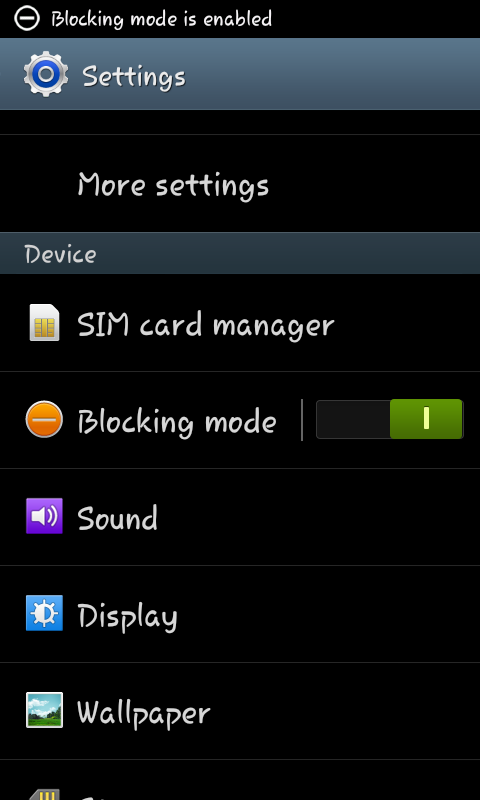
Step 4
From here you can set the setting for incoming block call, Disable notification, Disable alarm and time also.
More: you can also set time for block call and notification under the set time tab.
Step 5
At last screen, you can check Allowed contacts, Tap on it, and choose the option that you wish.
Like None, All contacts, Favorites, and customer.
In customer option, you have to choose a name from your contact list that as block list.
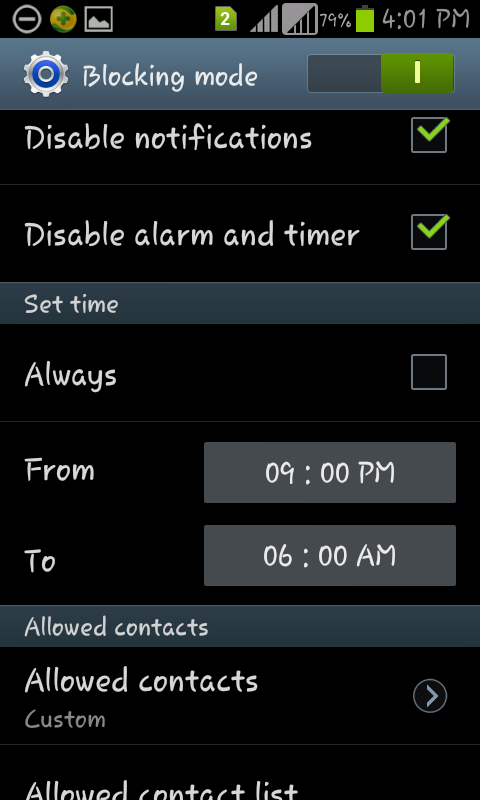
Step 6:
Save your block contact list, and enjoy un-interrupt life with your android smartphone.
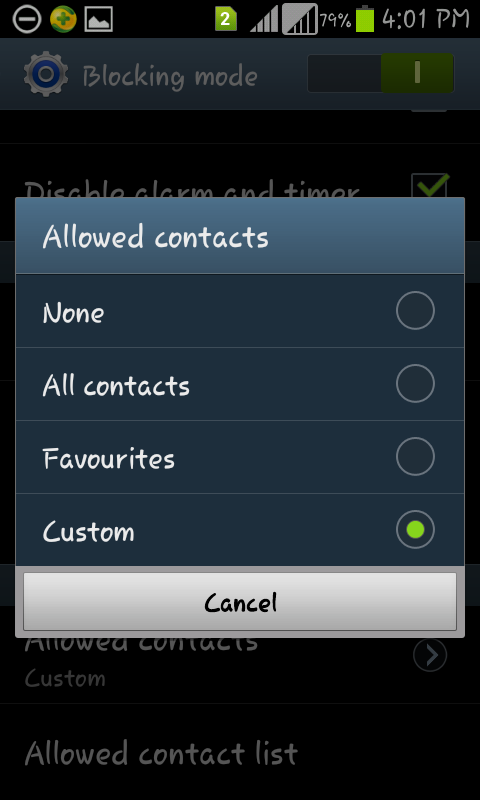
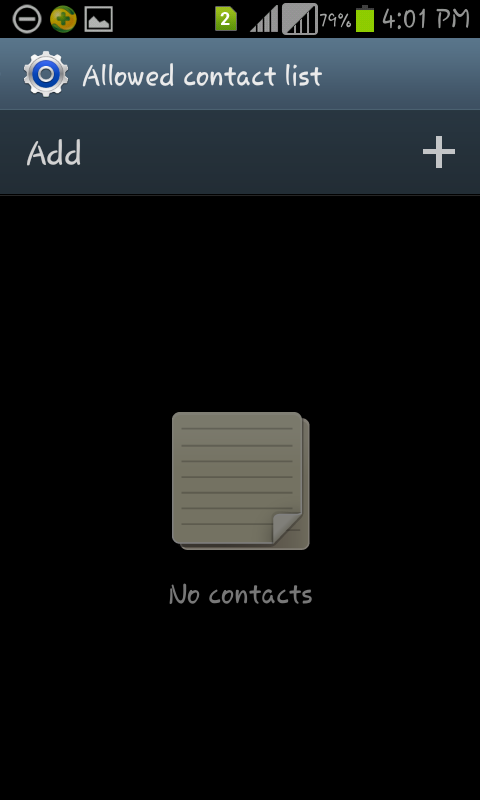
Have you any alternate tips on block call and apps that share with your friend and us with below comment box. Don’t miss to share and like very useful tips for android.
Here I will explain to you how we can stop the incoming call from unknown and known person manually as a block list.
Time to update Android version, you will get the new ways to block unwanted incoming call in your Android Mobile. This is the right time to learn block call on Samsung, HTC, Google Pixel, Google Pixel XL and Other company android mobile running on android nougat, android oreo.
Steps to block unknown call in android smartphone without any third party apps
Update: In Google Phone app, Tap on more (three verticle dot icon), Find settings option and open it.Under the settings > Call Blocking.
In Clock Blocking, Add Number that you want a block in your mobile. and reject automatically when a call is coming.
Update: In Samsung mobile, Open phone app and Find more icon option at the top corner of the screen, next See the settings option and Tap on block numbers > Here you can manage all blocked call to remove or add new in blacklist contacts.
Step 1
Go to the setting option in the Android smartphone.
Step 2
Under the setting device panel, tap on blocking mode
Step 3
Enable blocking mode, for more setting tap name of blocking mode.
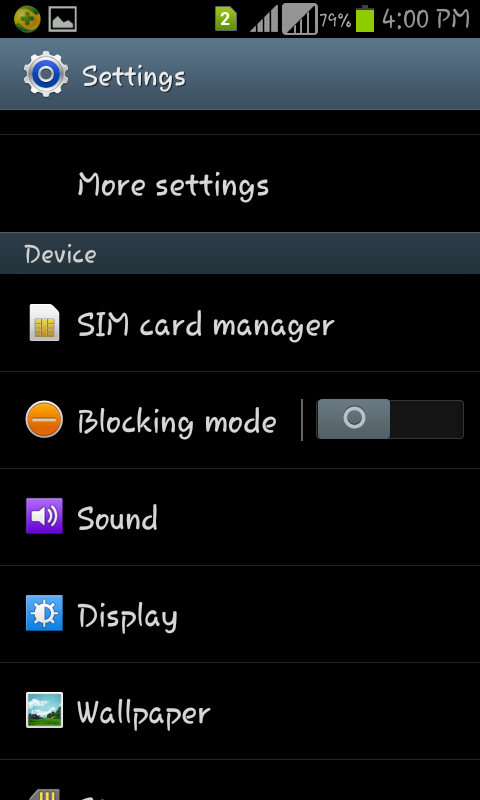
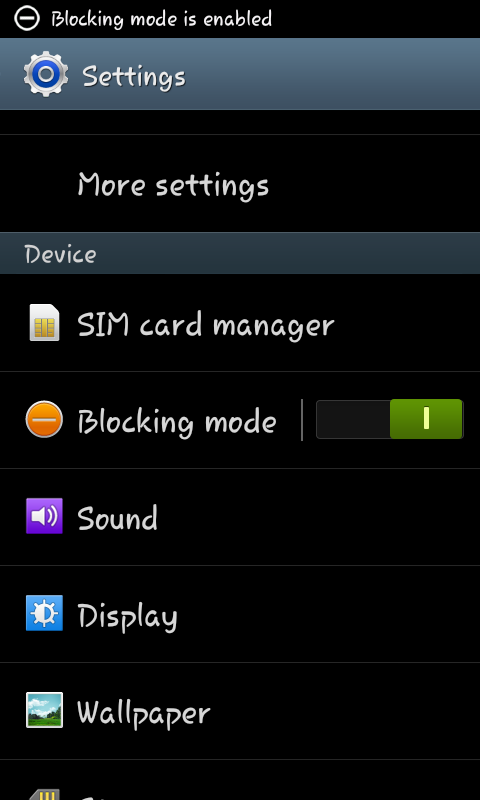
Step 4
From here you can set the setting for incoming block call, Disable notification, Disable alarm and time also.
More: you can also set time for block call and notification under the set time tab.
Step 5
At last screen, you can check Allowed contacts, Tap on it, and choose the option that you wish.
Like None, All contacts, Favorites, and customer.
In customer option, you have to choose a name from your contact list that as block list.
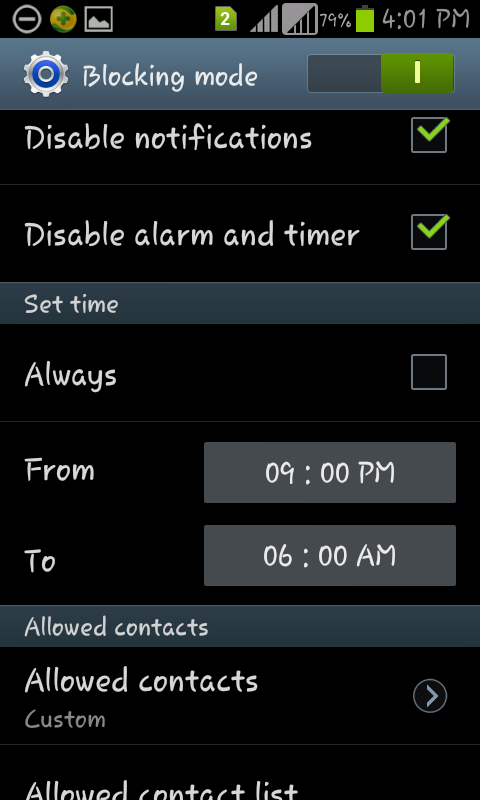
Step 6:
Save your block contact list, and enjoy un-interrupt life with your android smartphone.
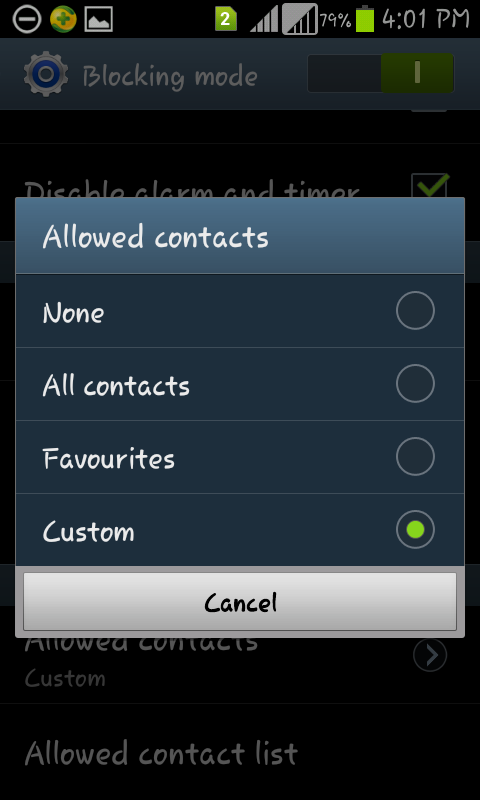
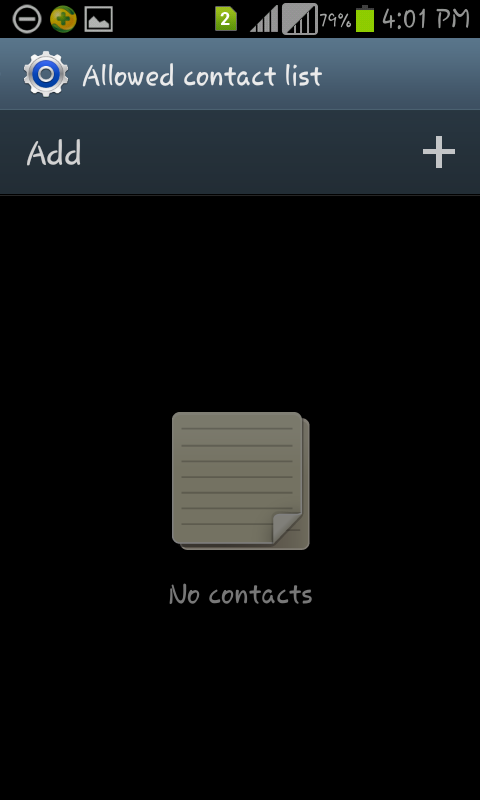
Have you any alternate tips on block call and apps that share with your friend and us with below comment box. Don’t miss to share and like very useful tips for android.




















+on+Google+play+store.png)






























