Before then I clarify you will to know internet password, you must have to connect with wifi. So at first you have to check I am connected or not. Once you are connected than password should be store automatically in your laptop or desktop. Then you can see any time whether you are connected or not.
Useful: Best windows 8 and windows 8.1 them download and installation guide.
Download license version McAfee antivirus for 6 month, Windows 8 and 8.1
Nero 12 full version for windows 7, windows 8
How to get unknown wifi password?
Steps to see or change wifi or internet password in windows 8 or windows 8.1
Step 1: Wifi is connected or not
To check network sharing option, from there you will get all internet connections like Ethernet, wifi.Go: Control panel > Network and Sharing center
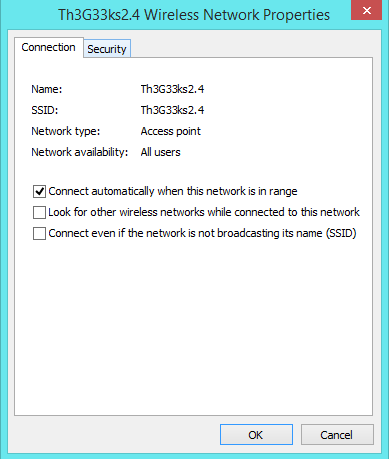 |
| internet connection option |
Go: Network and sharing center > Change adapter settings
 |
| see or change wifi or internet password in windows 8 or 8.1 - Step 2 |
Here, in below screen device is connected with wifi internet
 |
| see or change wifi or internet password in windows 8 or 8.1 |
Step 2: See or change wifi password in windows 8
From there right click on wifi adapter icon,you will see the below options. |
| wifi status in windows 8 or windows 8.1 |
After clicked on status you will show all the option related to this network, ip address, Connection status, Duration and speed, Signal quality.
 |
| internet status in windows 8 or windows 8.1 |
Now you will see another windows contains two tab – Connection and security
 |
| see wifi or internet password in windows 8 or windows 8.1 |
Note: You can change it your personal wifi password, than saved it
Thanks for image Source: http://www.7tutorials.com/
Related search,
Know internet password in windows 8 or windows 8.1
Change wifi password in windows 8 or windows 8.1
How can get saved password in windows 8 OS
Any suggestion and questions related to this post, comment in below comment box. We will be glad to help you.











0 comments:
Post a Comment