FeedBurner email subscription for WordPress must increase traffic in your web. So install email subscriber plugin in first step of wordpress installation. In WordPress it is so easy, you are not belonging from technical field but you can do using below simple Email Subscriber installation guide. For email subscription FD FeedBurner is very handy and success for WordPress. After installed this plugin, you can see email submission widget on WordPress blog/website.
FeedBurner is free service powered by google, to use this service you have gmail login.
Go, FeedBurner email subscription service page, and login with Gmail Username and password.
Your Custom feed URL must be : Your Website domain name + feed
Ex, http://www.Yourdomainame.com/feed
Now your screen looks like in below,
Add your feed address in text box,
Step 2
Now in second step give impressive Title and feed address.
Title: it will be show in your subscriber’s inbox.
Feed Address: Easy to remember always give your website URL name,.
FD FeedBurner Email Subscription
Click on next
Step 3
Now you main part of create feed burner address is finished. Now click on next as of your requirement as of you.
Here giving all the step in below,
Step 4
Now in this step you will learn how to integrate feedburner from your wordpress, At first you have to install FD FeedBurner plugin.
Useful: How to install WordPress plugin in WordPress - All Alternate ways
FD FeedBurner has more advance features as compare to others. After installed in your wordpress dashboard.
Open FeedBurner page, Settings > FeedBurner
Add your wordpress website feed in Redirect my Feed here fields,
Now you are done. Wish you all the best for more traffic and direct visit.
You have any problem than comment in below. We will be happy to assist you.
Conclusion: FeedBurner Email Subscription installation process is very easy for beginners also. So don’t fear and follow the basic FeedBurner installation step give in this FeedBurner tutorial.
Why we use Email Subscription: Feed burner email Subscriber
Using this tool, all registered users can get daily updates in Email inbox. Using this free email service you can get lot a visitors and Pageviews on new updates. Using analysis in feed burner you can check daily reached people and subscriber from chart. Date filter is the best option to track daily, Monthly analysis.Benefits of FeedBurner Email Subscription
- From the user’s reviews and feedback on feed burner,
- You can set daily visitors for your blog and website.
- Increase traffic in double and triple in short of time
- Get direct visitors from mail inbox.
Steps to install FeedBurner for WordPress: FB FeedBurner WordPress Plugins
Step 1FeedBurner is free service powered by google, to use this service you have gmail login.
Go, FeedBurner email subscription service page, and login with Gmail Username and password.
Your Custom feed URL must be : Your Website domain name + feed
Ex, http://www.Yourdomainame.com/feed
Now your screen looks like in below,
Add your feed address in text box,
 |
| Submit Your Wordpress Website-Blog address with feed |
Step 2
Now in second step give impressive Title and feed address.
Title: it will be show in your subscriber’s inbox.
Feed Address: Easy to remember always give your website URL name,.
FD FeedBurner Email Subscription
 |
| Add Your Feed Title and Feed address |
Step 3
Now you main part of create feed burner address is finished. Now click on next as of your requirement as of you.
Here giving all the step in below,
 |
| options in feedburner feed submission |
 |
| Add FeedBurner Setup from wordpress dashboard |
 |
| Select Wordpress As Hosting platform for your Blog-Website |
 |
| Copy Your Blog or Website's Feed Address |
Step 4
Now in this step you will learn how to integrate feedburner from your wordpress, At first you have to install FD FeedBurner plugin.
Useful: How to install WordPress plugin in WordPress - All Alternate ways
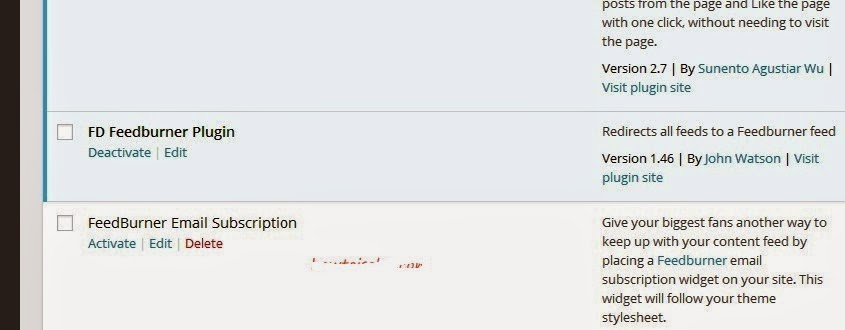 |
| Install FD feedburner Plugin in Wordpres DashBoard |
FD FeedBurner has more advance features as compare to others. After installed in your wordpress dashboard.
Open FeedBurner page, Settings > FeedBurner
 |
| Open FD FeedButner installed Plugin |
 |
| Add Feed Address in Your FD FeedButner installed Plugin |
Now you are done. Wish you all the best for more traffic and direct visit.
You have any problem than comment in below. We will be happy to assist you.
Conclusion: FeedBurner Email Subscription installation process is very easy for beginners also. So don’t fear and follow the basic FeedBurner installation step give in this FeedBurner tutorial.







0 comments:
Post a Comment