In previous tutorial I share article on widows 8 and windows 8.1 theme for windows 7. Now from this tutorial you can learn how to install windows 8 or windows 8.1 them in windows 7. But it is so easy, for that you just follow the below windows theme installation guide steps. You can choose any of windows 8/windows 8.1 theme for installing.
Useful: Know internet password from your windows 8/windows 8.1 desktop or laptop.
Direct download link to download windows 8/windows 8.1 theme from windows personalization gallery
Step 2
After download thempack tap the double click.
Or
Right click on downloaded theme and select “open” option.
Step 3
You next screen should be personalization window. From there you can see your windows 8 theme.
More see in below image.
Step 4
Right click on windows 8 theme, and Select “Save theme for sharing” option.
Step 5
Give good name as installation folder and save it, given in below.
Step 6
After saving process, Windows 8 theme automatically applied in your windows 7 systems,
You are done, install windows 8 theme in windows 7 successfully.
Go your desktop screen and right click on screen, then select Personalize option.
Step 2
Now you can see all the background images under the applied theme in your system. Select beautiful images as of your choice and save the changes.
Best music or sound editing software for windows or MAC OS X.
Related Search for this post:
how to install theme hospital on windows 7
how to install windows 7 theme packs
install custom windows 7 theme
how to install mac theme on windows 7
theme windows 7 pour windows 8
how to install windows 8 theme
Finale word: I hope you will enjoy this tutorial as of your search, So don’t miss to comment if any suggestion and problem related to this article. You can also helps to your friends with share this tutorial on social sites through below buttons.
Useful: Know internet password from your windows 8/windows 8.1 desktop or laptop.
Steps to install windows 8/windows 8.1 theme in windows 7
Step 1Direct download link to download windows 8/windows 8.1 theme from windows personalization gallery
Step 2
After download thempack tap the double click.
Or
Right click on downloaded theme and select “open” option.
 |
| Install windows 8 theme in windows 7 |
 |
| Installation windows 8 theme in windows 7 |
You next screen should be personalization window. From there you can see your windows 8 theme.
More see in below image.
 |
| Share theme - Save theme to sharing |
Right click on windows 8 theme, and Select “Save theme for sharing” option.
 |
| Share theme - Save theme to sharing |
Step 5
Give good name as installation folder and save it, given in below.
 |
| Save windows theme |
Step 6
After saving process, Windows 8 theme automatically applied in your windows 7 systems,
You are done, install windows 8 theme in windows 7 successfully.
Set Select picture as desktop background
Step 1Go your desktop screen and right click on screen, then select Personalize option.
 |
| Set desktop Background step 1 |
Now you can see all the background images under the applied theme in your system. Select beautiful images as of your choice and save the changes.
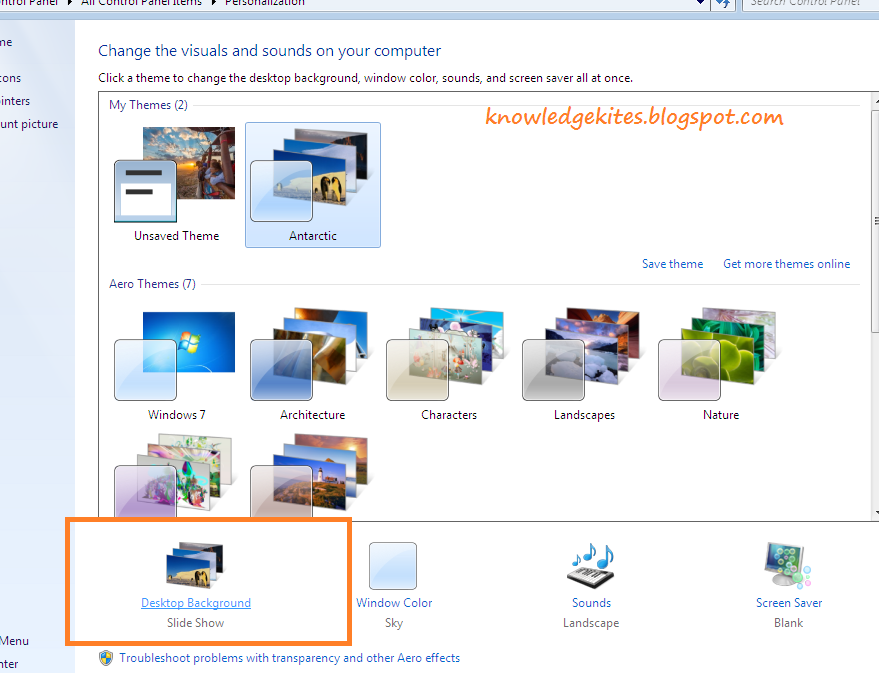 |
| Set desktop Background step 2 |
 |
| Set desktop Background step 3 |
Best music or sound editing software for windows or MAC OS X.
Related Search for this post:
how to install theme hospital on windows 7
how to install windows 7 theme packs
install custom windows 7 theme
how to install mac theme on windows 7
theme windows 7 pour windows 8
how to install windows 8 theme
Finale word: I hope you will enjoy this tutorial as of your search, So don’t miss to comment if any suggestion and problem related to this article. You can also helps to your friends with share this tutorial on social sites through below buttons.







0 comments:
Post a Comment