For long time if you have saved password in your browser than it will forgot by user so this tricks helps to get your saved password in your browser in easy steps.
 |
| Password finder tricks from browser |
Why we need this trick?
If you are format your computer or laptop then your private all settings has been removed automatically. At that moment you have to note the entire password which is not reminded you at that time.
Be careful !!
If you are storing password on social networking site like facebook, twitter, Gmail on public computer or PC than it will put you in trouble. Anyone can see your password from the browser using the below tricks. At that time you will put in trouble.
How to apply on Google crome?
Google crome is the most frequent and batter experience browser for any users. But don’t save all the password in browser. If you are storing the password then remove it.
Useful Note:
Google crome providing private browsing that doesn’t store any of the data in browser like cookie, password, history and gives secure connection for batter surfing.
You can convert this private browsing with (ctrl + Shift + N) short cut on google crome.
Your screen looks like the below screen,
 |
| Private browsing in Google crome |
Step 1
Go under, settings > Password and Forms > Manage Saved password
Or
Type in google crome in URL = chrome://chrome/settings/passwords and hit the Enter.
Now you can see the below saved password screens,
 |
| Saved password in google crome |
In this screen you can see list of saved password and never saved links.
In Saved Password you can see the password on particular links with click on link. Now you will be able to click on “show” button.
See below,
How to apply on Mozila Firefox?
Mozila firefox saved password will be appear through this path,
Tools(If not appear at top than press F10) > Options > Security
Now you can see this below popup, See below
 |
| Mozila Firefox saved password window |
Click on “Saved Password” button. Then another popup will appear with only username but you can see password with click on “Show Password”. See below,
 |
| Mozila Firefox password shown window |
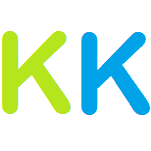





Wow!!! This is very nice information for me. Thanks for the help dear.
ReplyDeleteRegards,
Content Writing Services