Google crome provide best browsing functionality from the others with fast surfing, Secure, light weight to access, Tab functionality, Extensions, Settings and online and Offline Apps support in free, Most visited links Window, Bookmarking functionality and much more.
I am helping to make your browsing experience batter with “How to update your browser and Troubleshooting problem”. Some of the website give malware and virus to prevent your system from this some of the time your browser will crash and shout down your browser automatically. At that time you need to update your browser or Reset all the settings.
 |
| Google crome after crash? |
How to update google crome?
1. After Open google crome move on right top corner “Customize and Control Google Crome” icon in image.
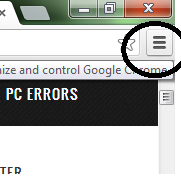 |
| Step 1 |
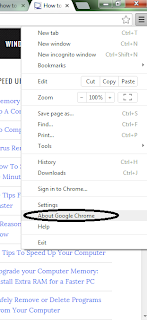 |
| Step 2 |
 |
| Step 3 |
2. Click “About Google Crome” tab under the customize icon. For more see below image.
3. If you are already up to date with the new browser then give a message “You are up to date”. If you are in older version then give the message “Updates available”.
4. After updating your browser you will automatically restarted with new updated google crome.
How to reset your browser’s previous settings?
Reset option give you feel of new installed google crome. Most of the time if you had install not necessary add on your browser. Then you must use reset option in crome.
1. Setting > Show advance settings > Reset browser settings “At bottom of the page”
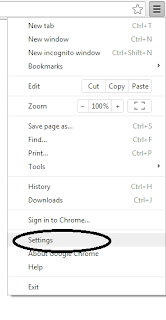 |
| Step 1 |
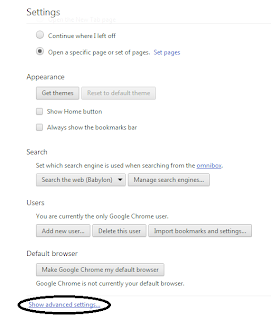 |
| Step 2 |
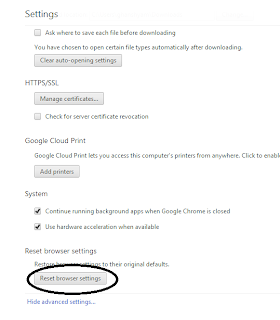 |
| Step 3 |
For more help please see the below images.
Now you google crome up to date make your browsing experience batter.
For more helping article and tips and technique please valuable commenting in below comment box.

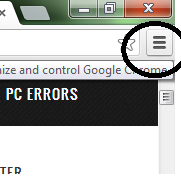
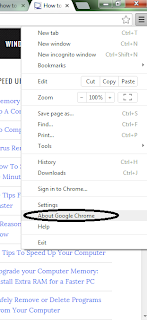

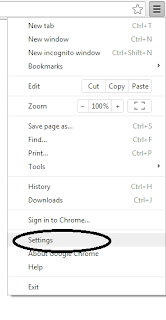
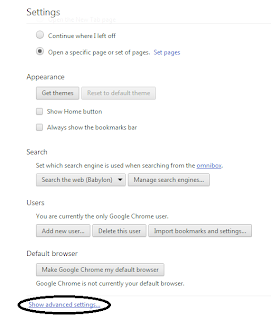
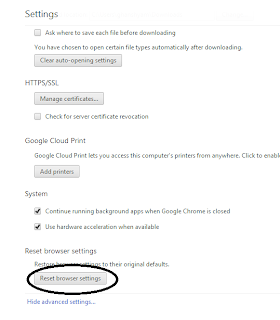







0 comments:
Post a Comment