More over friends are always confused on how to make windows 7 bootable DVD with burning process. Without bootable DVD you can’t install windows 7 in your computer, Laptop. To install windows 7, you need
bootable pen drive or Bootable DVD. You make bootable windows 7 DVD from iOS file, Windows 7 DVD or Windows 7 copied DVD files. This post includes both method to make bootable windows 7 DVD.
- Make bootable windows 7 DVD from copied windows 7 folder
- Make Bootable windows 7 DVD from iOS file (Single file with extension .iOS).
Both methods are both easy, here I explained using powerISO open source software to make bootable DVD in easy way.
Methods to make bootable windows 7 DVD
Download PoweriSO, we use Power iOS in both methods. To download
click here(36 bit/ 68 bit)
Method 1: Windows 7 bootable DVD from iOS file
Step 1: Open installed PoweriOS,
Step 2: Click on
Add icon from top menu bar, Now you can see brows option with small window. Select all files and folders that locate in your windows 7 DVD or in your computer hard disk.
Click
ADD.
 |
| Select All files and folders copied on your harddrive |
Step 3: After step 2, You can see all files and folders are added in power iSO.
 |
| Add all folder of windows 7 DVD |
Step 4: Now go menu,
Action > Boot > Add boot information.
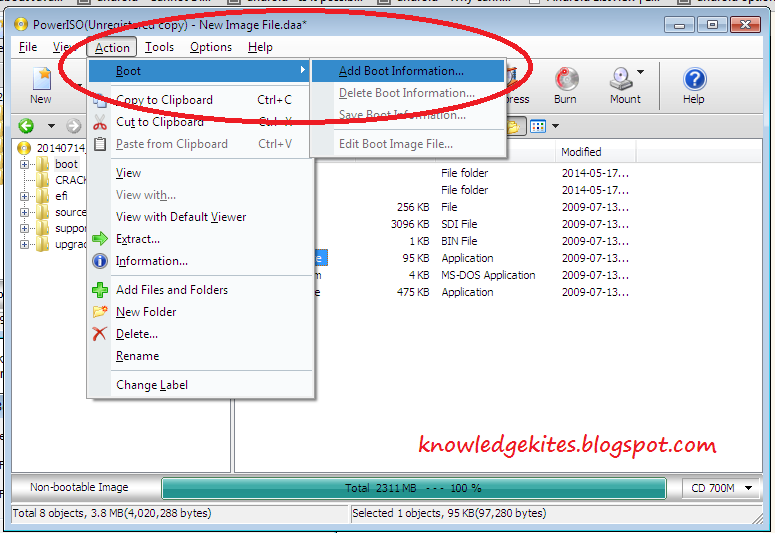 |
| Add boot file in setup |
Step 5: You can see small window at first click on Brows folder button(1) given in image.
Move in boot folder, Select
etsfboot.com file
Then click
Ok.
 |
| Add boot file in setup 1 |
 |
Add boot file in setup 2
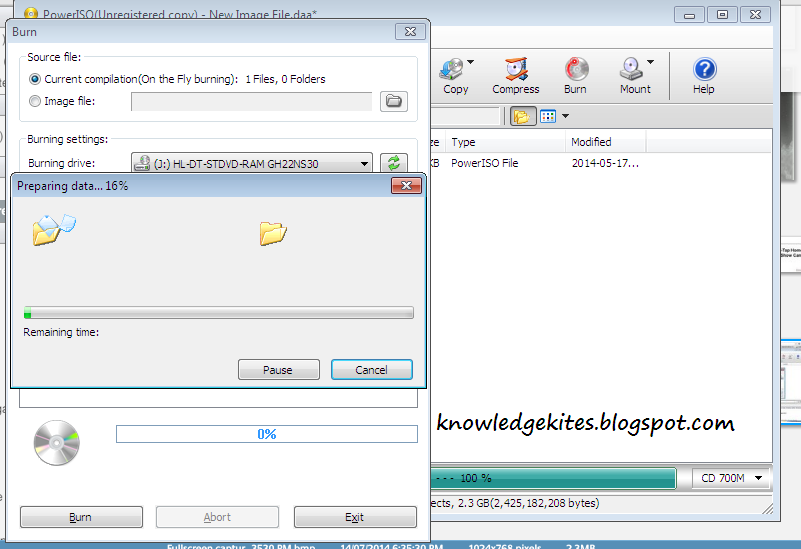 |
| DVD Burn in progress |
|
Step 6: Burning process started with click on burn button from the below picture.
 |
Burn start process to make windows 7 DVD Using PowerIOS
|
Step 7: Wait for 5 to 8 minutes. Bootable DVD automatically eject from your DVD writer.
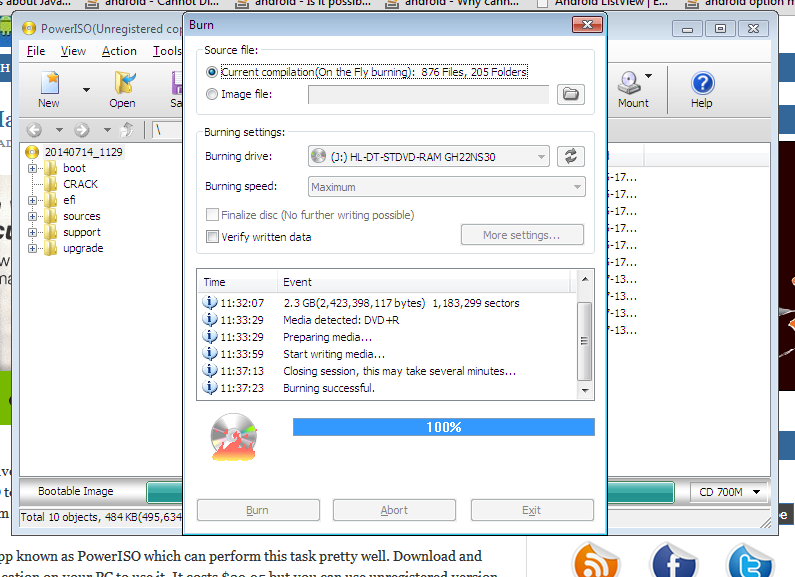 |
| Burning Of DVD complete |
Now you ARE DONE!!
Method 2: Windows 7 bootable DVD from copied windows 7 DVD files
This method is use as alternatives of method 1. You have only use this method if you have iOS file of windows 7.
Step 1: Click on
ADD from top bar of poweriSO. Select iOS file though brows option. Click on
Add button.
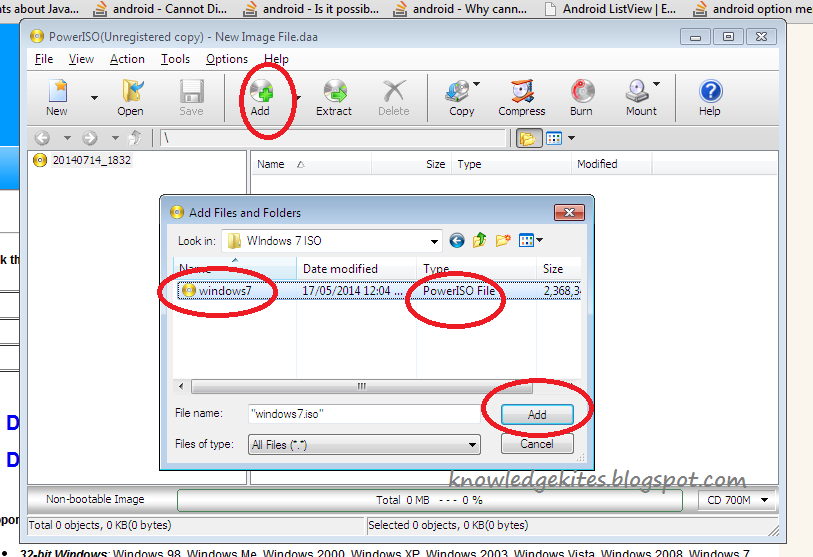 |
| Make windows 7 bootable DVD using powerISO |
Step 2: Click on Burn from top bar of PoweriSO given in below image,
Than start burning process with tap on burn button.
 |
Start burn DVD from windows 7 iSO file
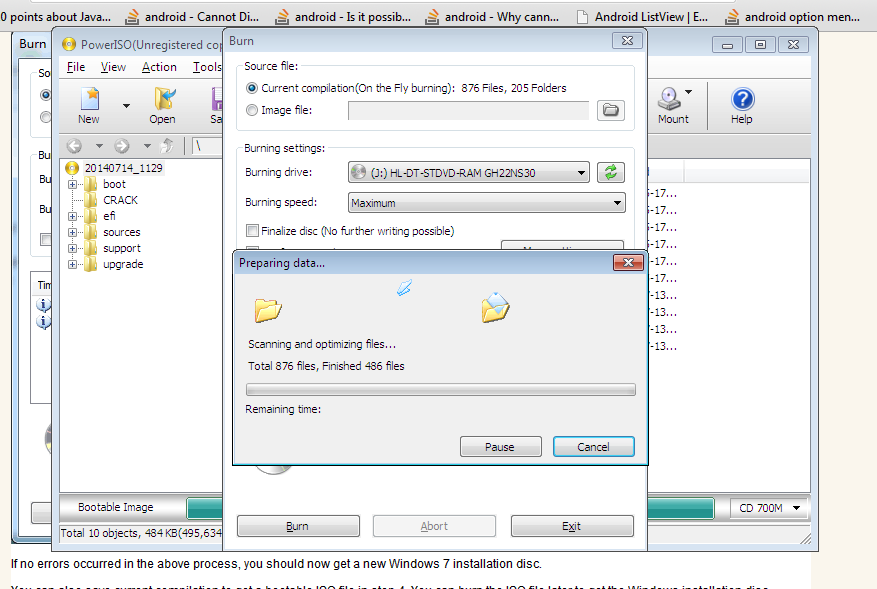 |
Start burn process
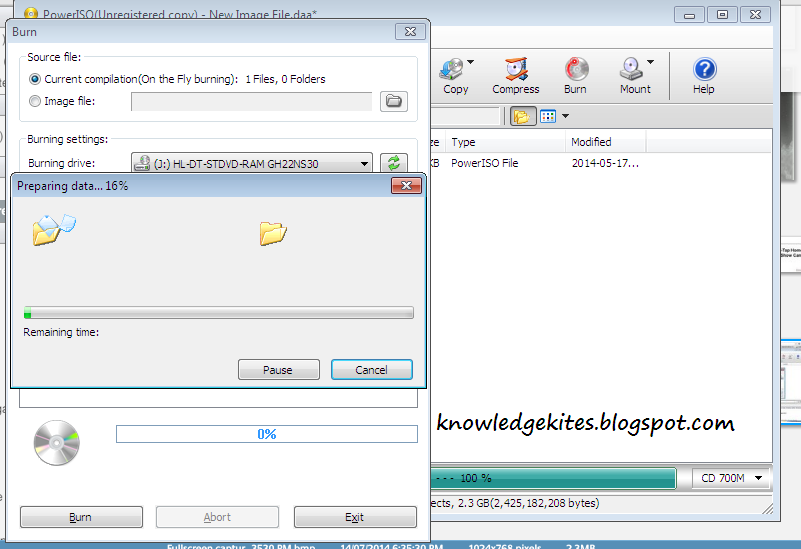 |
DVD Burn in progress
|
|
|
Wait for windows 7 DVD burning process. After completing DVD auto eject from DVD writer.
DVD burned successfully.
You want any suggestion and guide than comment in below. You can check other useful tips and tricks on
computer, internet and
how to guide. This post helps you than don’t miss to share with your friends.


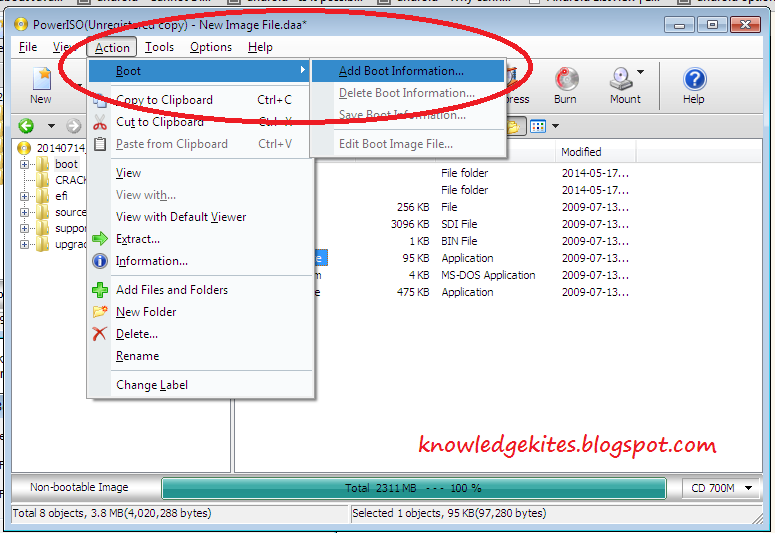



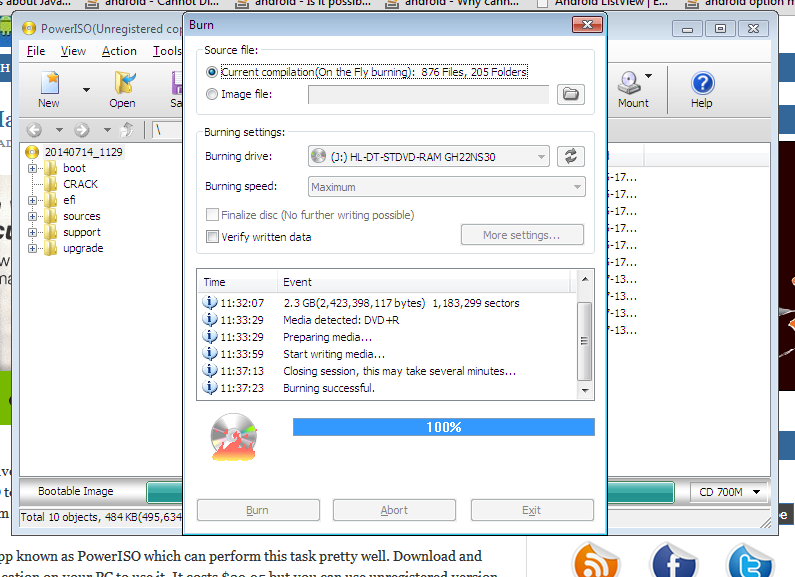
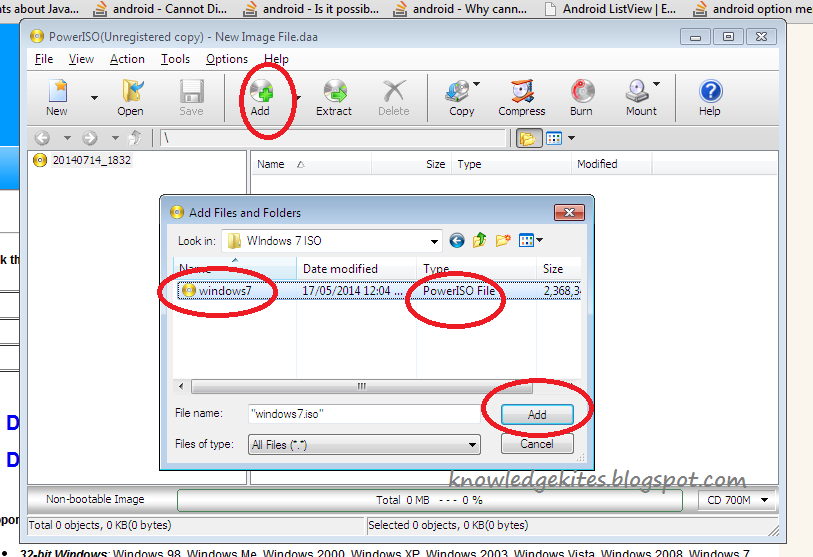


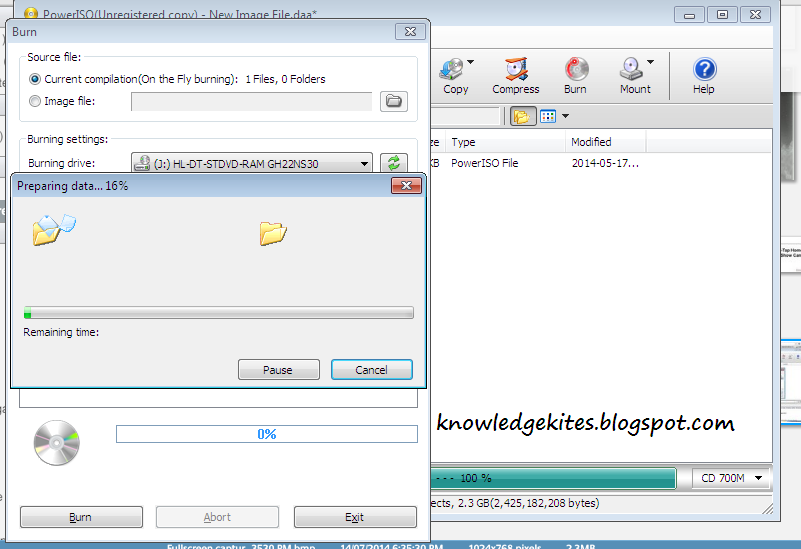
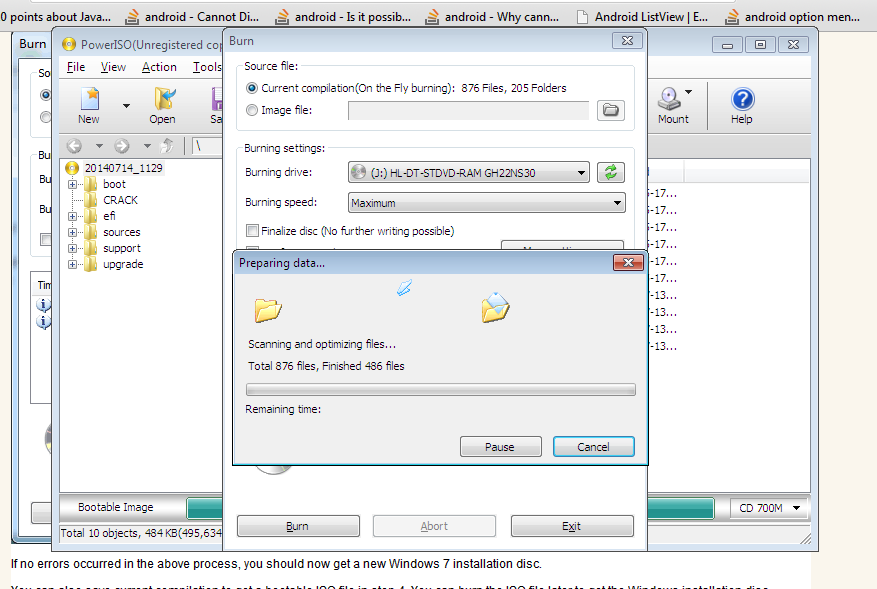






0 comments:
Post a Comment