Newbie in computer users always confuse with RAR file in his/her desktop or laptop. But here I share basic steps on RaR file extraction and compression process. After extract RaR file you can get document file, Folder, image file, audio and video file in your desktop. More over people always confuse with Zip file and RAR file. You can learn how to extract .RaR file in your drive in easy step through given in below.
Zip file can be creating using more than one software, WinRar, WinZip by archive function.
Or
Link to download WinRar program click here
1. Using WinRar
2. Using 7 – Zip
Most popular methods to extract .RaR file is “Using WinRar”.
Note: WInRaR are available in windows 32 bit and 64 bit system.
Step 2:
After successfully installed in your windows system, Right click on .RaR file and select “Extract files” option. Now choose path to extract all files in .RaR file in your drive folder.
Or you can Choose Extract here in place of Extract file, To store in same palce.
Download 7-Zip setup, from here. After Downloading setup install in your system. it’s available in 32 or 64 bit windows system.
Step 2:
Right Click on .Zip folder. Select Extract file, Than select a location to save extracted files.
Related Search,
How to extract RaR File in windows 8 and windows 8.1?
7 – Zip file in window System.
Way to Open .RaR file in windows 8
Any Suggestion and Query comment in blow comment box...
Difference between Zip file and .RaR file
RaR file compress more powerfully as compare to Zip file. Using RaR file you can send it through the mail and between two different devices easily. RaR file only extract with WinRaR program, which is free for lifetime.Zip file can be creating using more than one software, WinRar, WinZip by archive function.
Download WinRar for .Rar file
You can download WinRar software from here, For windows 7, windows 8 and XP.Or
Link to download WinRar program click here
You can extract .RaR file using below two methods
 |
| How to extract WinRaR |
2. Using 7 – Zip
Most popular methods to extract .RaR file is “Using WinRar”.
Steps to Extract WinRaR, Open a .RaR File
Step 1: at first you need to Download and install WinRaR from here. After downloaded setup in your drive, Hit Double click on setup. See in below image.Note: WInRaR are available in windows 32 bit and 64 bit system.
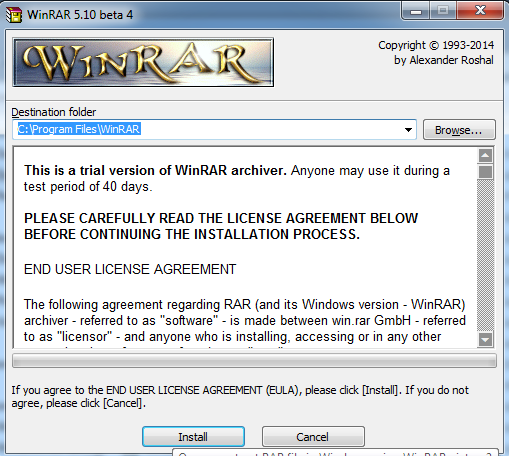 |
| Extract WinRaR file in windows 8 and windows 8.1 |
Step 2:
After successfully installed in your windows system, Right click on .RaR file and select “Extract files” option. Now choose path to extract all files in .RaR file in your drive folder.
Or you can Choose Extract here in place of Extract file, To store in same palce.
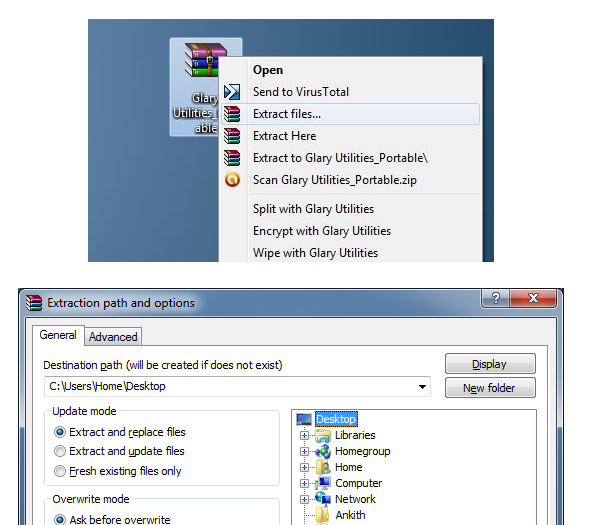 |
| Extract WinRaR file in folder - windows 8 and windows 8.1 |
7 – Zip Tools to extract .RaR file
Step 1:Download 7-Zip setup, from here. After Downloading setup install in your system. it’s available in 32 or 64 bit windows system.
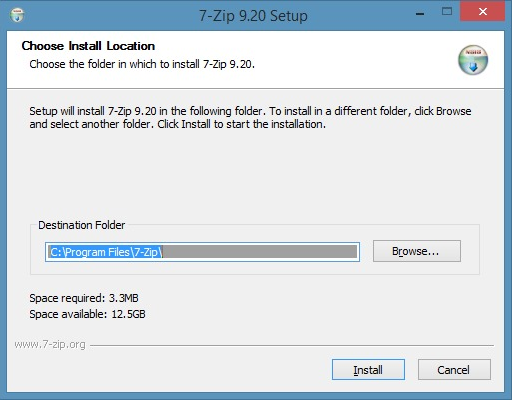 |
| .RaR file using 7-Zip in folder - windows 8 and windows 8.1 |
Step 2:
Right Click on .Zip folder. Select Extract file, Than select a location to save extracted files.
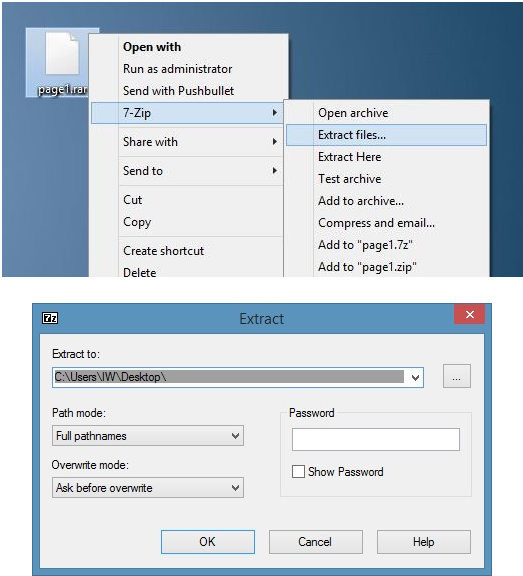 |
| Extract .RaR file using 7-Zip in folder - windows 8 and windows 8.1 |
Related Search,
How to extract RaR File in windows 8 and windows 8.1?
7 – Zip file in window System.
Way to Open .RaR file in windows 8
Any Suggestion and Query comment in blow comment box...







0 comments:
Post a Comment