Once you are sending multiple known/unknown friend requests at a time. At that time you don’t know how many accepted by friends. But Facebook gives option with double verification for security purpose.
If you want see all request than follow the below simple steps one by one. I tried to solve your problem “See all sent request from your account”. Facebook gives no option in block your account on the basis of more request sent to list of unknown friends. To prevent from bloc your account you have to verify how many not accepted by other friend request are pending. Using this Facebook tips you can know name person on Facebook.
Step 1
Go setting under the top left round see in below for more, and click on Download a copy of your Facebook data.
Step 2
After step 2 your screen look like in below, Press “Start My Archive”.
Step 3
After steps 2, verification mail has been sent to your register email id. Through this verification mail you can download all the data from the staring to present time.
Email link works for short of time limit, after such time it will be not work. That same procedure you have been repeat.
Step 4
After step 3, Your page is in below with green button “Download Archive”.
Step 5
After Step 4, You have to enter current Facebook password in verification box. After successful verification download automatically start. Downloaded file is in ZIP folder.
Step 6
Keep safe place in your drive and Extract ZIP file from there. In this extracted file you can see some folder and index file.
Step 7
Click on index file. Index.html file opened in browser automatically. Otherwise right clicking you can open in any browser.
Step 8
You can see all the data “Photos”, “Video”, “Chat Message”, “and Friends Category”.
Step 9
Click on Friends, you will see all friends which is categorized with Sent request friends, Friends, Blocked Friends, Pending Request.
You can also refer : How to cancel sent friend request from your account?
Now just copy name from sent friends requests one by one and past in find friends search from your account. Than cancel all friends request one by one.
See the below screen to cancel friend request
Related Search:
How to know sent friend requests in Facebook? How to check sent friend request in Facebook? How to check pending friend request in fb? How to take all Facebook data? View all pending request on Facebook.
Don’t miss to share this article with your friends,
If you want see all request than follow the below simple steps one by one. I tried to solve your problem “See all sent request from your account”. Facebook gives no option in block your account on the basis of more request sent to list of unknown friends. To prevent from bloc your account you have to verify how many not accepted by other friend request are pending. Using this Facebook tips you can know name person on Facebook.
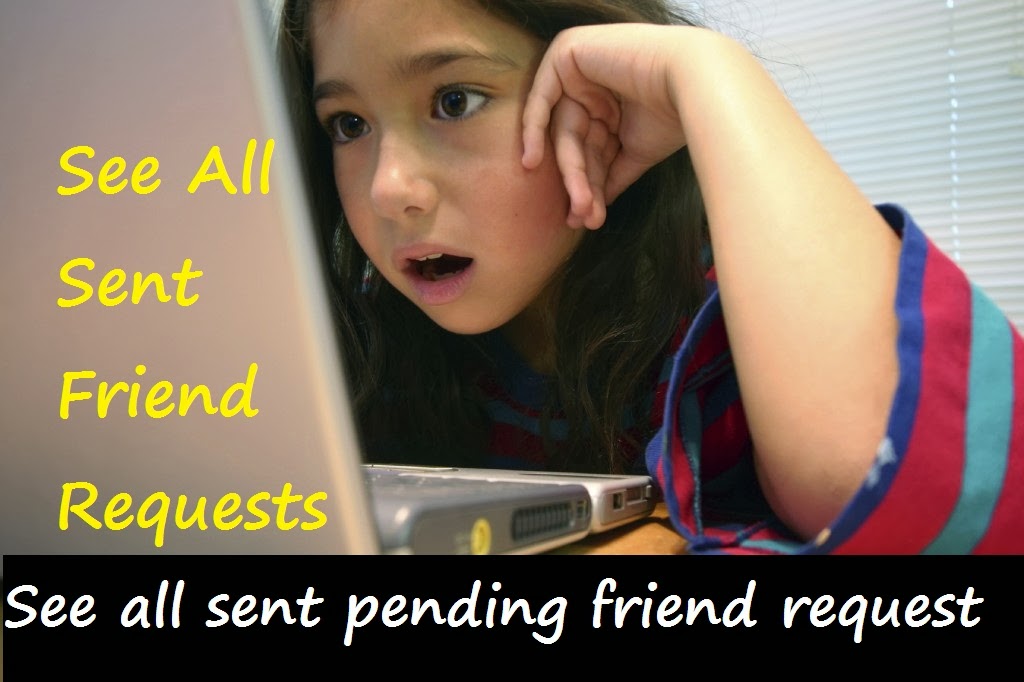 |
| See All sent Friend Request From my Facebook Account |
Steps to see sent friends request on Facebook from your account
Step 1
Go setting under the top left round see in below for more, and click on Download a copy of your Facebook data.
 |
| See All sent Friend Request From my Facebook Account 1 |
Step 2
After step 2 your screen look like in below, Press “Start My Archive”.
 |
| See All sent Friend Request From my Facebook Account 2 |
 |
| See All sent Friend Request From my Facebook Account 2 - 2 |
 |
| See All sent Friend Request From my Facebook Account 2 - 3 |
Step 3
After steps 2, verification mail has been sent to your register email id. Through this verification mail you can download all the data from the staring to present time.
Email link works for short of time limit, after such time it will be not work. That same procedure you have been repeat.
 |
| See All sent Friend Request From my Facebook Account 3 |
Step 4
After step 3, Your page is in below with green button “Download Archive”.
 |
| See All sent Friend Request From my Facebook Account 4 |
Step 5
After Step 4, You have to enter current Facebook password in verification box. After successful verification download automatically start. Downloaded file is in ZIP folder.
 |
| See All sent Friend Request From my Facebook Account 5 |
 |
| See All sent Friend Request From my Facebook Account 5 |
Keep safe place in your drive and Extract ZIP file from there. In this extracted file you can see some folder and index file.
 |
| See All sent Friend Request From my Facebook Account 6 |
Step 7
Click on index file. Index.html file opened in browser automatically. Otherwise right clicking you can open in any browser.
Step 8
You can see all the data “Photos”, “Video”, “Chat Message”, “and Friends Category”.
 |
| Menu Of You account data |
Step 9
Click on Friends, you will see all friends which is categorized with Sent request friends, Friends, Blocked Friends, Pending Request.
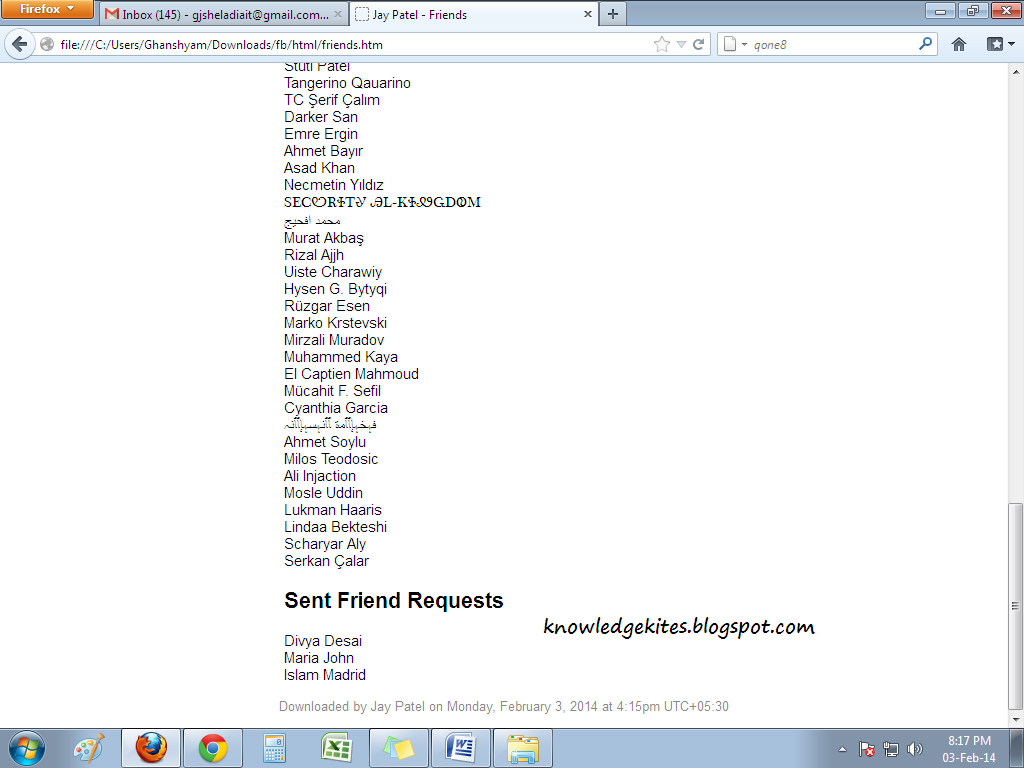 |
| Sent Friend Request Data |
Save your account from block by Facebook: Cancel all sent/pending requests at a time.
After follow the above steps you can see Sent friend Requests, Active friends, Deleted Friends, Blocked friends lists. |
| How to cancel Facebook friend request |
Now just copy name from sent friends requests one by one and past in find friends search from your account. Than cancel all friends request one by one.
See the below screen to cancel friend request
Related Search:
How to know sent friend requests in Facebook? How to check sent friend request in Facebook? How to check pending friend request in fb? How to take all Facebook data? View all pending request on Facebook.
Don’t miss to share this article with your friends,
- Create free Facebook ad for your business: First trial make you happy
- Send file/Photo in Facebook chatting.
- Best Facebook for your smart phone: Facebook home
- Block unknown friend request.
- Hide mutual friends from your timeline: Make secure profile
- Hide Facebook photos from your timeline
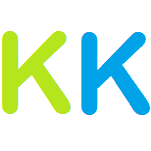





0 comments:
Post a Comment